IR Remote Control Smart wifi Universal Infrared Tuya for smart home Control for TV DVD AUD AC Works with Amz Alexa Google Home
$92.52
In StockDescription
- Brand Name: RightSitu
- Use: TV
- Use: Air Conditioner
- Use: Universal
- Use: Projectors
- Use: Audio / Video Players
- Use: Speaker
- Certification: CE
- Certification: FCC
- Certification: RoHS
- Origin: CN(Origin)
- Wireless Communication: IR
- Wireless Communication: WIFI
- Support APP: Yes
- Channel: 15
- Package: Yes
- Model Number: DEWS06
- Product Name: Universal IR Remote Control
- Power Input: DC 5V/1A (Micro USB)
- Standby Power Consumption: <0.85W
- Infrared Frequency: 38KHz
- IR Remote Control Range: ≤8m
- Wi-Fi Frequency: 2.4G
- Wi-Fi Support: IEEE 802.11 b/g/n
- App Support: Android 4.0 or later/iOS 8.0 or later
- LED indicator: Blue
- Working Temperature: 0℃~50℃
- Working humidity: ≤85%RH
- Material: ABS
- Net Weigh: 26g
- Voice Control Support: Google Assistant/Alexa/Siri/TmalGenie/Xiaowei/DuerOS/Rokid/DingDong
- APP1: Tuya
- APP2: Smart Lift
Product Features:
With this Universal IR Remote Control, you may use your smart phone to control home appliances, such as STB(Set-Top-Box), TV Box, TV, Air Conditioner, Fan, DVD, etc. Compatible with most of brands, for details, please refer to the supported brand list in App. Besides, it has LEARNING FUNCTON, allows you to copy the key function of original remote control to App.
Note: Not compatible with the home appliances which use RF or BLUETOOTH remote control.
1. Massive IR Code Database
Support 4000+ brands, 50000+ IR Code on cloud, supported devices library is constantly being updated by the cloud.
2. App Remote Control
Remote Control your home appliances by using “Tuya Smart” App in your smart phone anywhere anytime. For example: Switch on home A/C in advance, enjoying the comfortable temperature once you get home.
3. Easy to install and add to app
Once you plug the cable line into the device, the device starts to start, and then select the app’s “auto scan” function to find device. The whole process takes only a few minutes.
4. Voice Control
By connecting Intelligent speaker, such as Amazon Alexa, Google Home, you are able to control your home appliances by voice. For example: Alexa, turn on TV; OK Google, set air conditioning temperature to 25 degrees.
5. Scenario and Automation in App
A scenario consists of 1 or more actions. By creating an “Scenario”, you may control multiple devices with one tap; By adding an “Automation” and interworking with other smart home devices, Wi-Fi remote control is able to execute actions automatically according to conditions, such as device status, weather and time.
6. Timer and Automatic Trigger
According to your living habits, set time switches for your home appliances, such as turning on/off the air conditioner at regular intervals.
7. DIY
Customizing buttons in the Tuya Smart App if your home appliances brand is not in the list or not supported.
8. Third-Party Control
Works with Amazon Alexa, Google Assistant, Siri(iOS 12.0 or later), Tmall Genie, Tecent Xiaowei, DingDong, Rokid, DuerOS, etc.
Product Parameter:
* Input: DC 5V/1A(Micro USB NO Adapter)
* Infrared Frequency: 38KHz
* IR Remote Control Distance: 8m
* Connection: Wi-Fi 2.4GHz
* App: TuyaSmart or Smart Life
* Material: ABS
* Size: 50*50*19mm
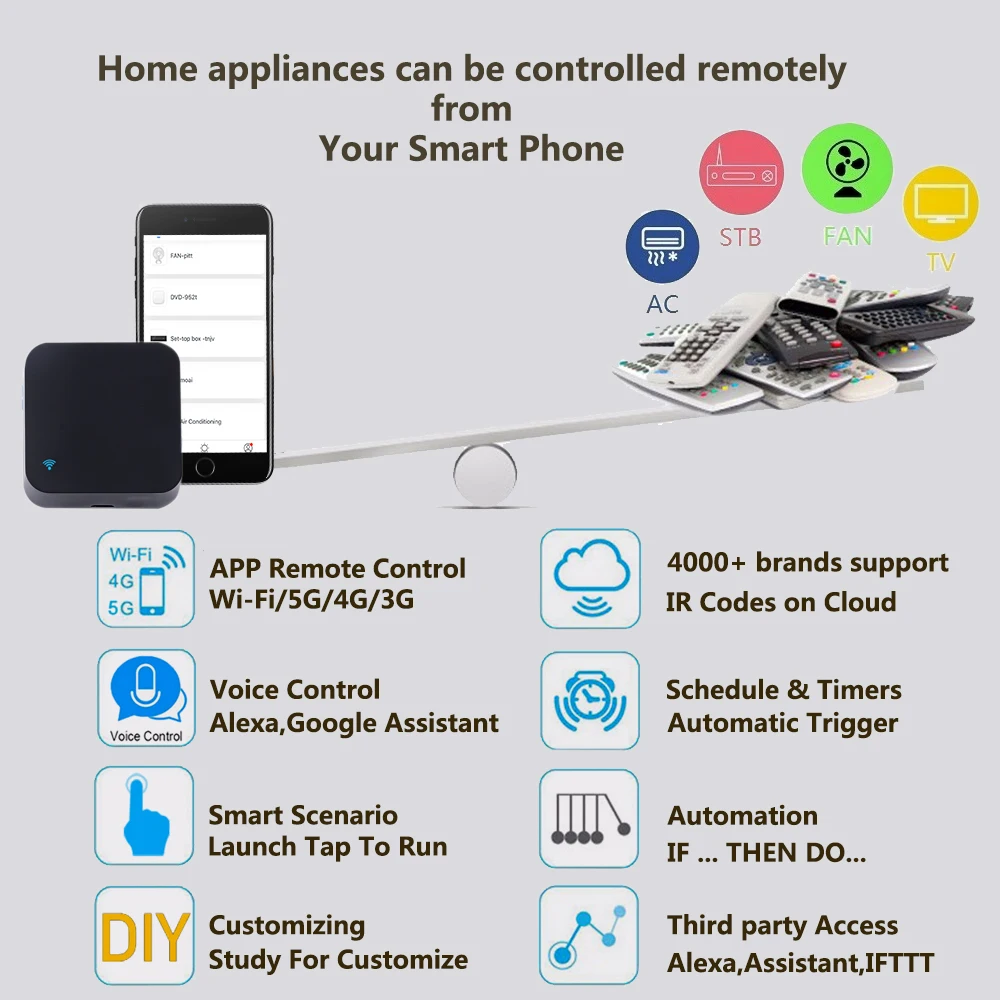
All in One Smart Remote Control
With this Universal IR Remote Control, you may use your smart phone to control home appliances, such as STB(Set-Top-Box), TV Box, TV, Air Conditioner, Fan, DVD, etc. It’s compatible with most of brands in the market.

App Remote Control
Turn on your air conditioner, no matter where you are.
-Support 99% air conditioner in the market,automatic cloud panel match,one button download App to remote control
-Turn on AC in advance, enjoy the warm time when you get home

Works with Amazon Alexa, Google Assistant Works with Amazon Alexa, Google Assistant and Siri(iOS 12.0 or later)
By connecting App to Amazon Alexa, Google Home, you are able to control your home appliances by voice. For example:
-Alexa, turn on the TV;
-OK Google, set air conditioning temperature to 25 degrees.


Timer and Automatic Trigger
Never miss one second of excellent match
-Stay up late for the match,but always oversleep?
-The smart remote control helps you turn on TV at right time and right channel. Enjoy your match!


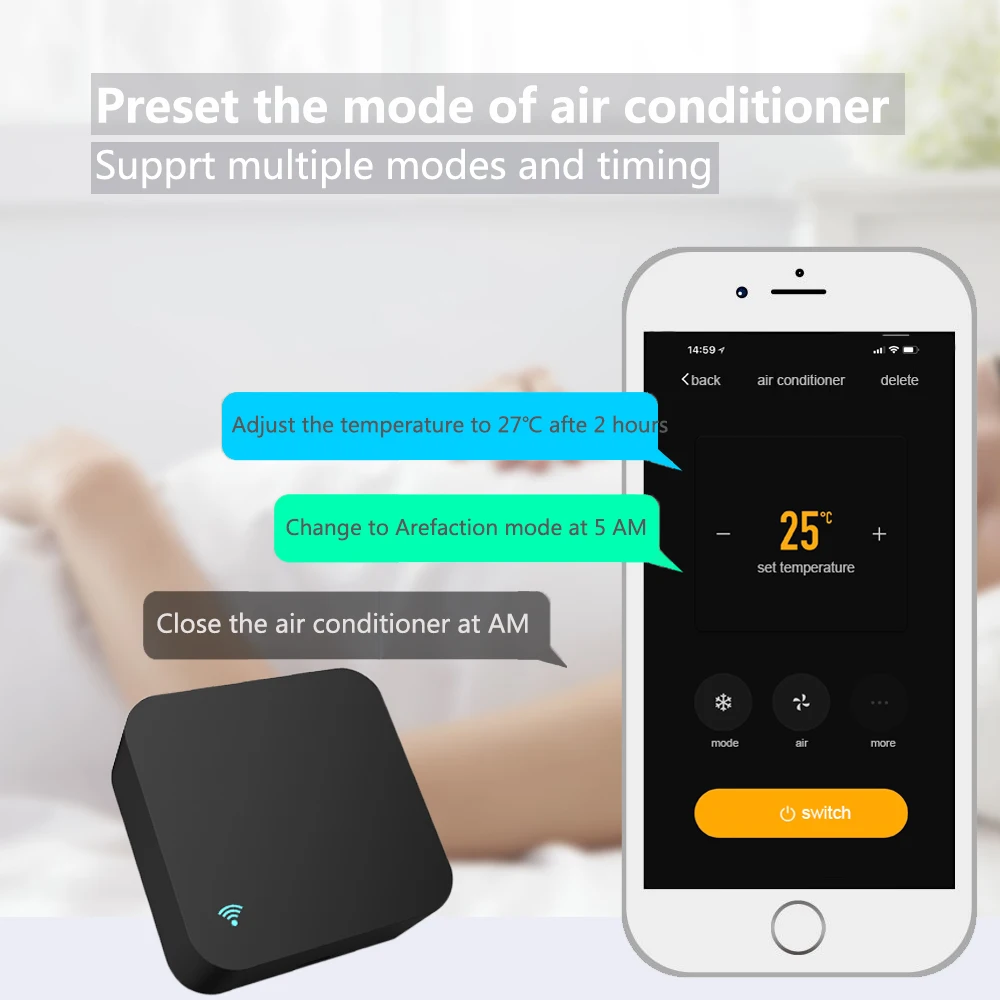
IR Learning Function:
-Customizing buttons in the Tuya Smart App
If your home appliances is not in the brand list or not supported, you may use this function to copy the key function of original remote control to App.


Wide IR Remote Control Range
Control the infrared home appliances within 8 Meters in one room, can be used in most of living rooms and bedrooms with wide range,fulfill requirements of most families.

Share the universal remote control with your family
Control the infrared home appliances with your family together. Have fun to enjoy smart life.

Automation in App
By creating “Automation” in App and interworking with other Tuya smart home devices, the universal remote control is able to execute actions automatically according to conditions, such as device status, weather and time. Please note: The door sensor,temperature sensor and motion sensor are not included in the package.

360° Petal Shape IR Emitting Lamp
Multi-directional launch, guarantee that every order will be served quickly and accurately.
Every components and parts are from the top manufacturer.

Real Shot

What is Included?
* Universal IR Remote Control x1
* Micro Charging Cable x1 (NO ADAPTER)
* Adhesive Pad x1
* User Manual x1

How to download APP
Please Open your app store, search for “Tuya smart” and install it. Or You can aslo scan the QR code below to download.

How to Add Device to APP
After you install the app and register your account. It takes only six simple steps to connect to the system.
1. Click “+” in the main interface.
2. Select “auto scan” function
3. Select the WiFi you want your device to connect to (and your smartphone should also connect to this WiFi), and enter the WiFi password.
4. Start the device and wait for 1 minute(After plugging in for the first time, the device enters the configuration mode).
5. When the app discovers the device, the device will be displayed on the discovery page.
6. Please give the device a proper name, which is very easy to manage.
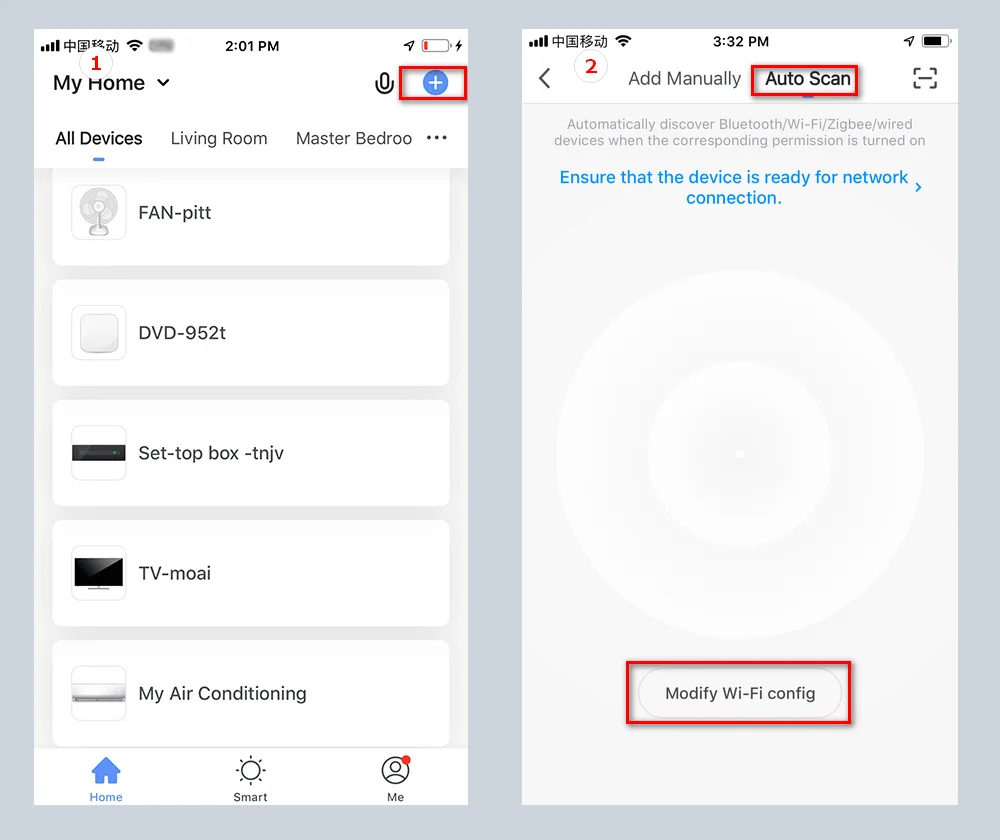

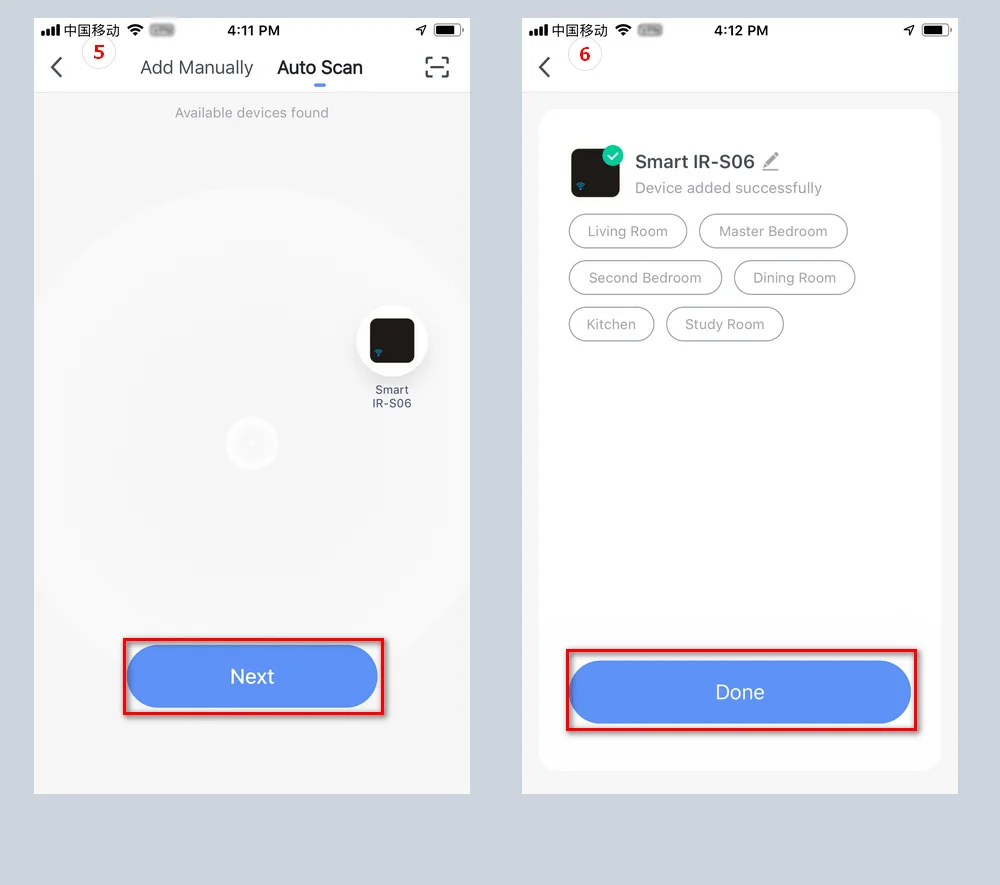
How to Add appliances(Take TV as an example)



FQA
1.What devices can control with WiFi remote control?
You can control TV, Fan, Air conditioner and other IR enabled appliances.
2. What should I do when I cannot control the devices with this remote control?
Firstly, make sure your mobile device and the WiFi remote control are adjacent and connected to the same network,Assure the WiFi infrared remote control is always power on.
3. Can I control devices through 2G/3G/4G network?
The WiFi remote control and mobile device are required to share the same WiFi network when adding WiFi remote control the first time.After device configuration succeed,you can remotely control devices through 2G/3G/4G/5G cellular network.
4.What should I do when device configuration process has failed ?
you can:
Check whether the remote control is powered on or not.
1).Check whether your mobile device is connected to2.4GHz WiFi network.
2).Check your network connectivity, make sure the router is working properly.
3).Make sure the WiFi password entered is correct when adding remote control.
5. Can it go through walls or be used to control IR devices in upstairs/downstairs rooms?
IR can not go through walls, so make sure there are no obstacles between IR remote and IR enabled devices.
6. We have Huawei/Xiaomi set-top box, why is it not connecting?
There are two types of set-top boxes, OTT and IPTV,the most obvious difference is that IPTV supports living streaming while OTT does not. please make sure you have matching TV box before setup.
7.What we should do when we are unable to use IR remote to control an electric device?
Please check the following:
1).IR remote network in good condition(click any key on the remote control panel in the app and see whether the indicator light starts flashing. if it flashes, it indicates to work properly.
2).There is no object blocking between IR remote and electric device
3).The factory remote control of electric device is IR enabled.(cover the top of the remote control with hand or any object, then press any keys. if the device does not respond, it is IR based, otherwise, it is Bluetooth or RF based remote control.)



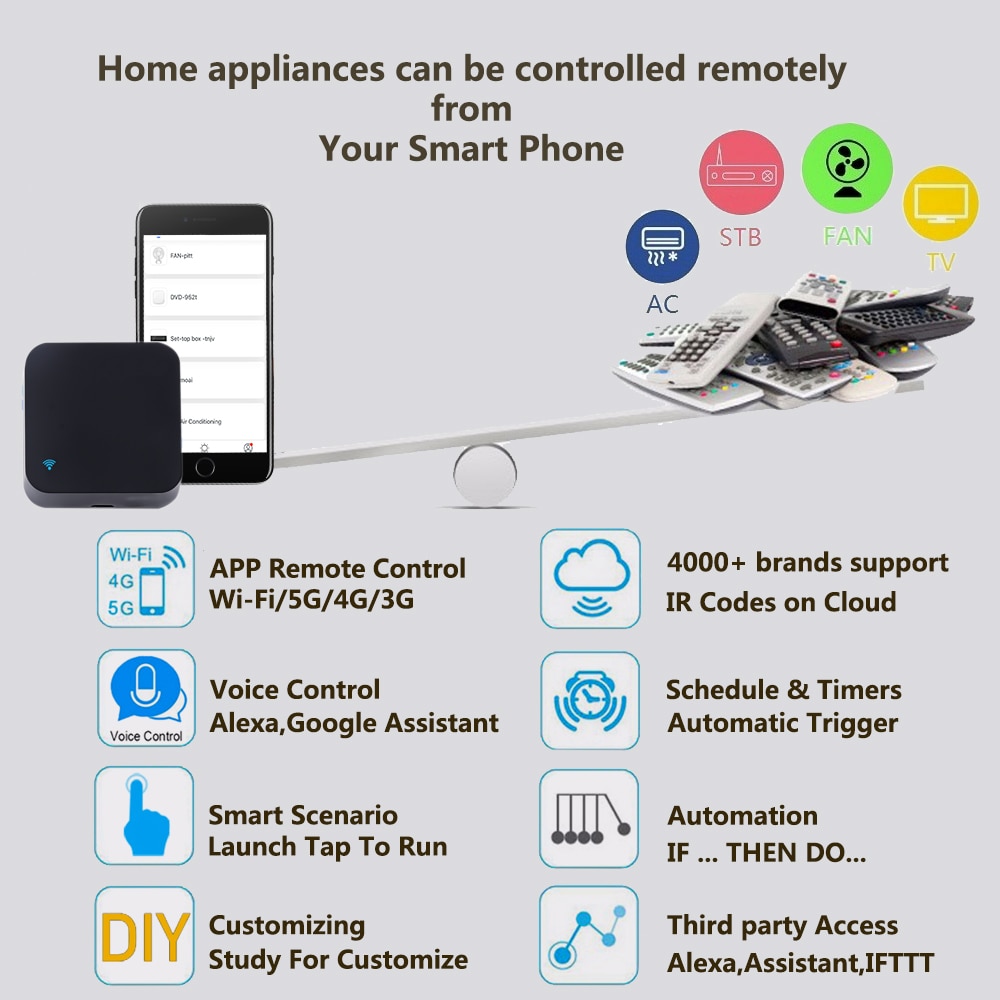
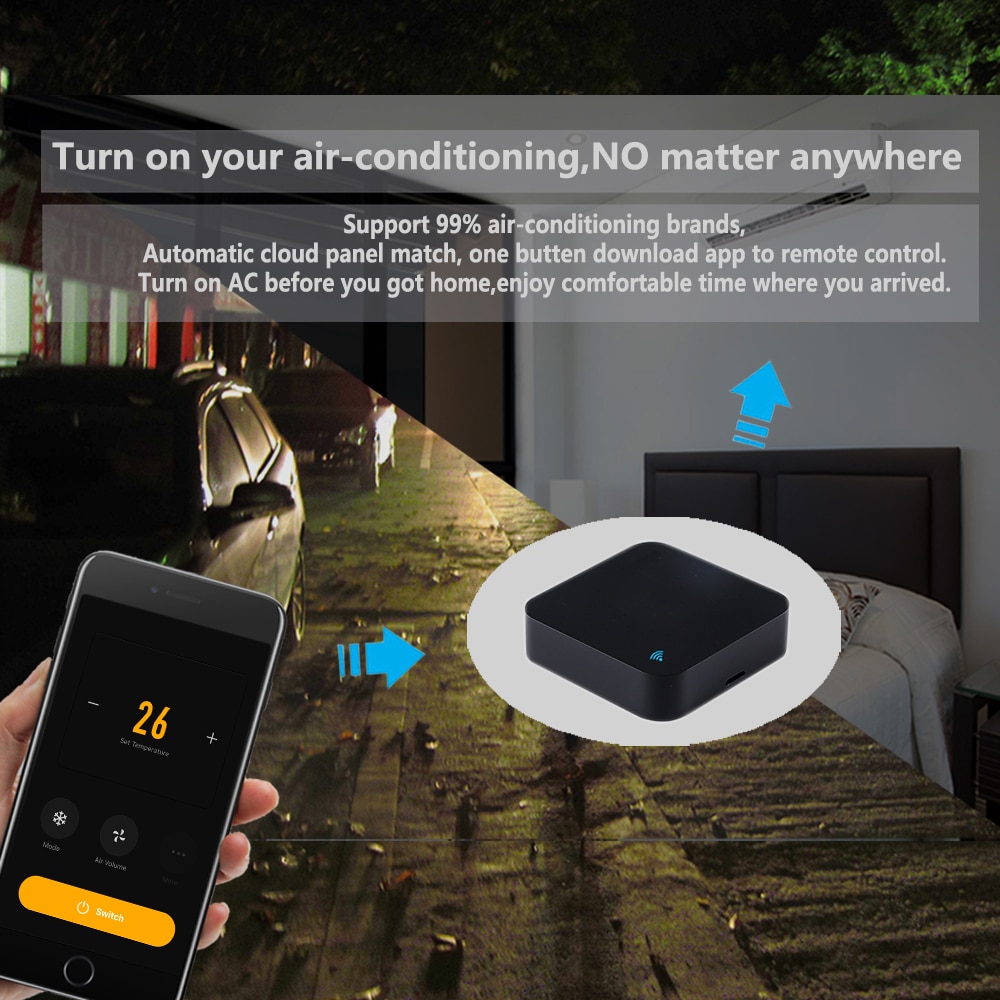

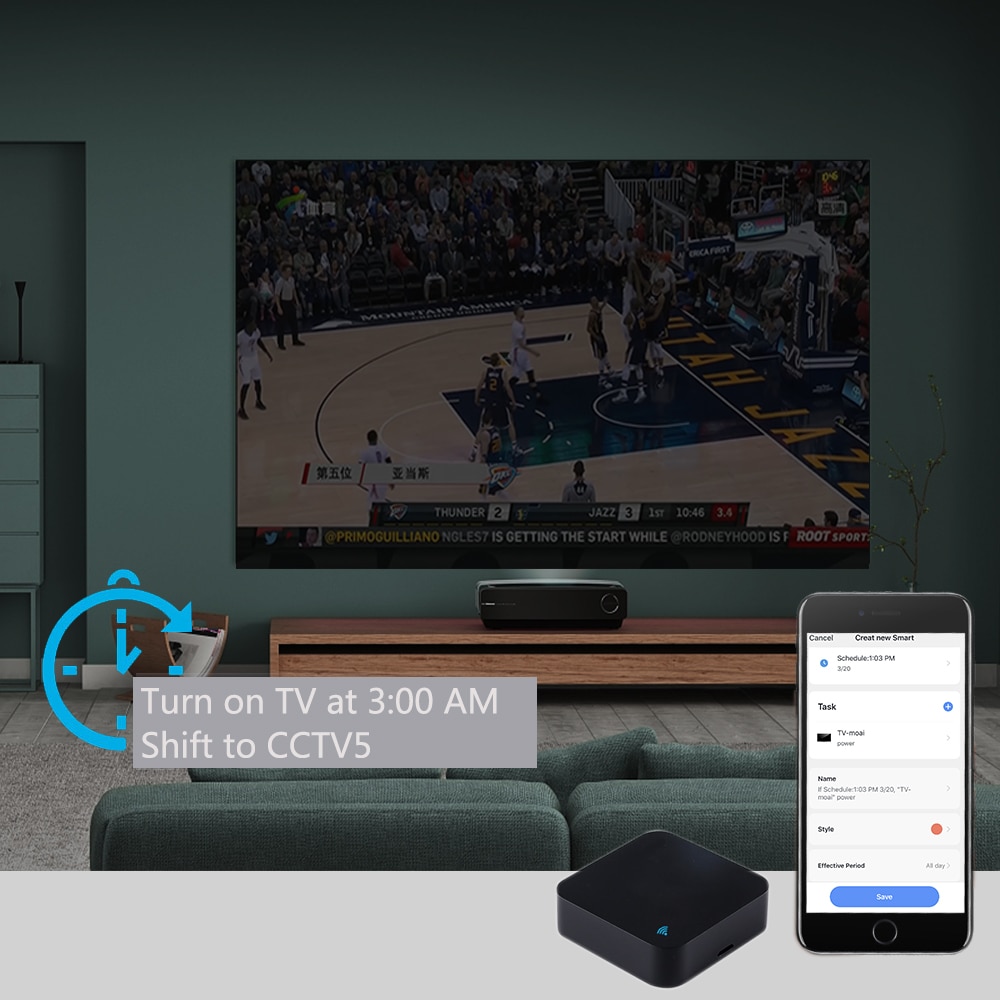
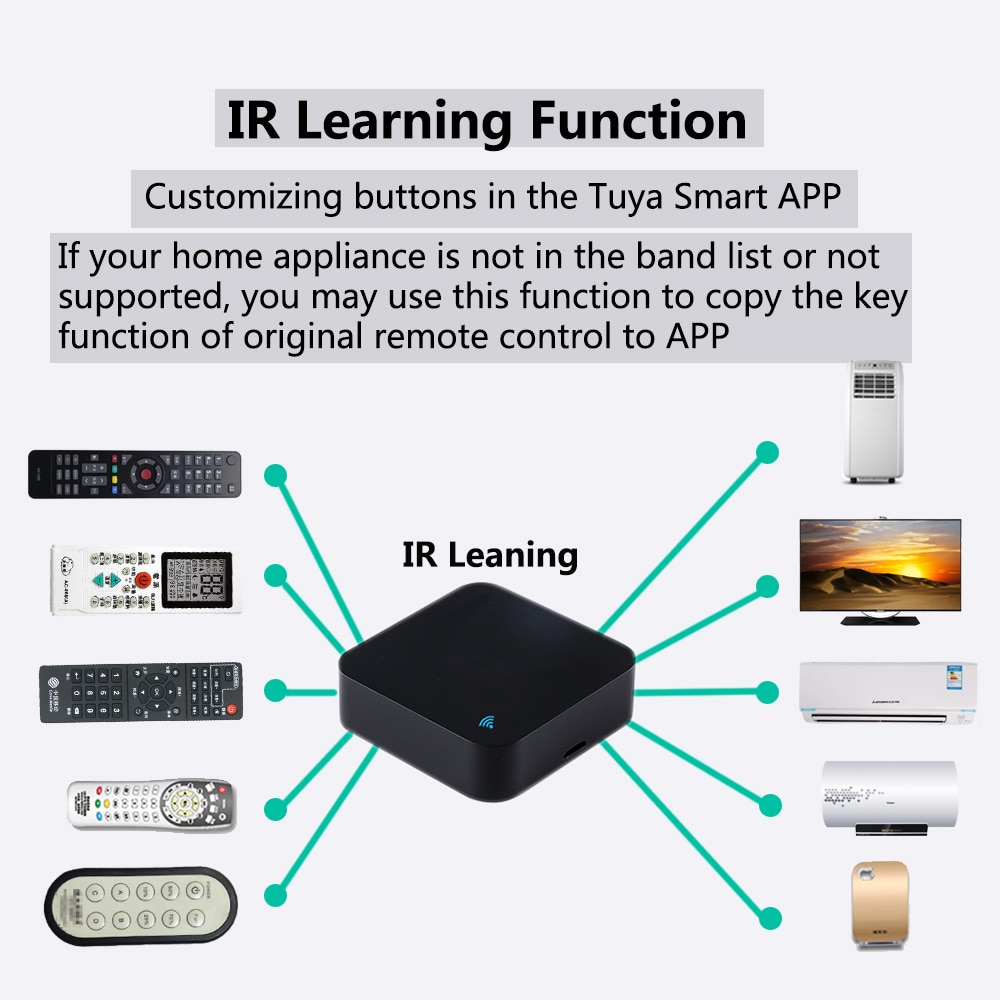
















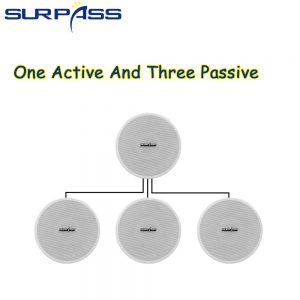






















Reviews
There are no reviews yet.